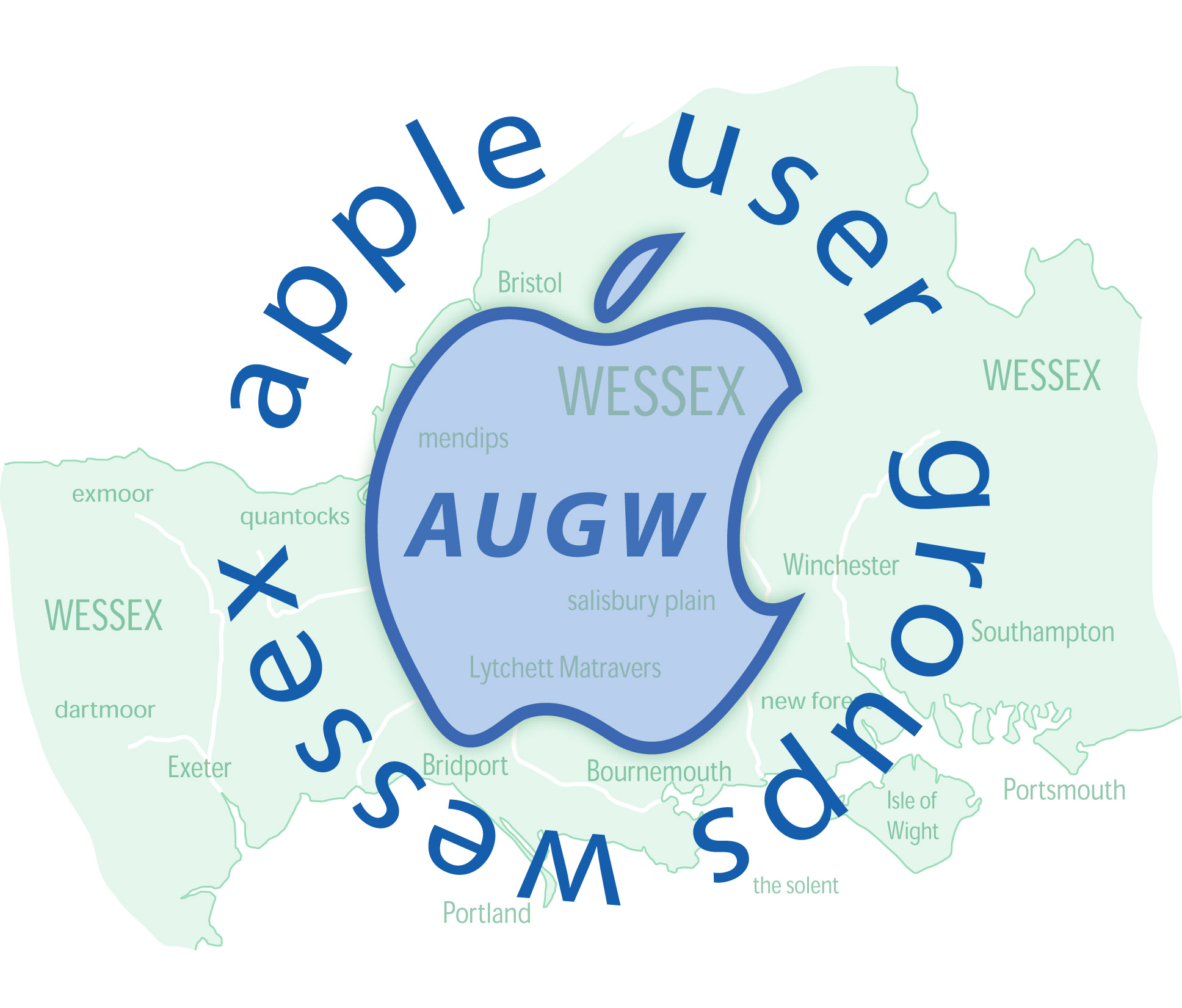Sharing Files between PC and Mac revisited
1. On the PC open Settings >Network and Internet >Network and Sharing Centre. >Change advanced sharing settings
2. In this panel I ensured “Turn on network discovery” and “Turn on file and printer sharing” was on for Private (current profile)
3. Name a folder on the PC, the contents of which will be shared with the Mac. (If you are going to use this folder a lot and it is buried deep in your folder structure then you can Pin to Quick Access or put on the desktop)
4. In the folder’s properties tab Sharing click “Advanced sharing”, click “Share this folder” and open Permissions and allow “full control”
5. The PC is now set up to share its folder however you need the IPv4 Address which will be something like 192.168.1.35 and can be found in Settings >Network & Internet. Click on the Properties button below “Wifi…” and scroll down to find it.
6. On the Mac there seems to be no reason to allow sharing via the System Settings as many YouTube videos describe, as the PC doesn’t have access to the Mac only the other way round.
7. When in the Finder Use Command-K to "Connect to Server..." and put in smb://192.168.1.35 or whatever the IP address is, and click “Connect”. The previously prepared PC folder should appear here and should be clicked.
8. …and this is where I fell down several times. The Name and Password (of the PC) is requested. This may not be those used to open the PC each day but (as in my case where the PC is linked to my MS account) the Microsoft Account name (an email address) and its password.
9. I then allowed my Mac to remember the name and password. Whenever the need arises, to mount /open the remote PC folder, Command -K is all that is required and files can be shuffle in and out or deleted on either machine.
Hope this helps anyone contemplating using both platforms without the need for inserting and reinserting flash drives or using the cloud.