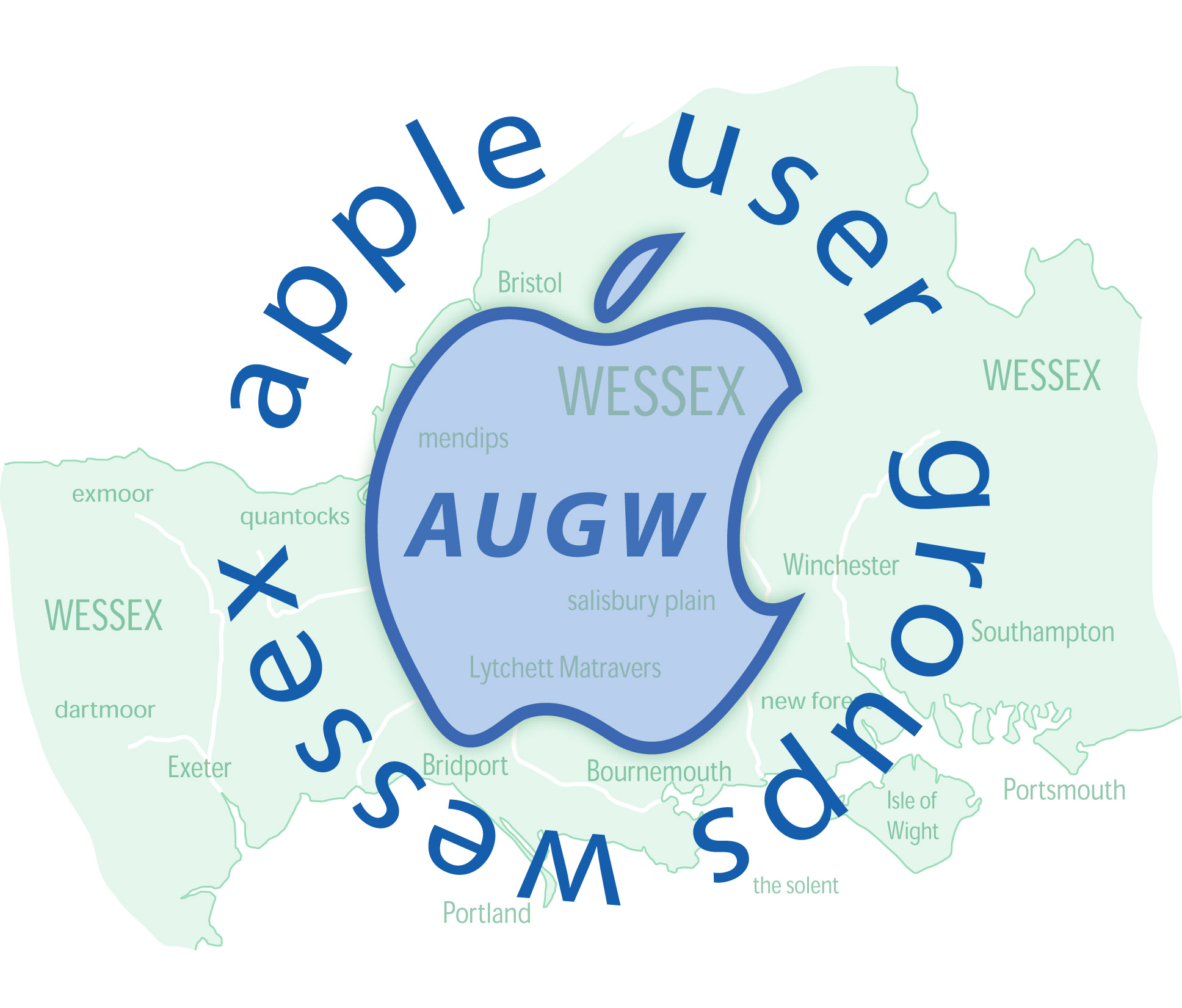Beware Monterey Update Problem
It looks like based on topics raised on the internet that the original SSD has to be installed, the update procedure run and then the SSDs swapped back again. Apparently this is because there is a firmware update to be done, as well as an OS one, and Apple are wary of this being placed on non-Apple hardware. (I also read that even if the SSD has been replaced by an Apple SSD there can be rejection).
There is an option on the "error" message about using Target Disc Mode by connecting 2 computers via a Thunderbolt cable but this I did not fully understand and anyway I just have the one machine.
I suppose I have to search my loft and find the original 128 MB SSD if I haven't thrown it away!