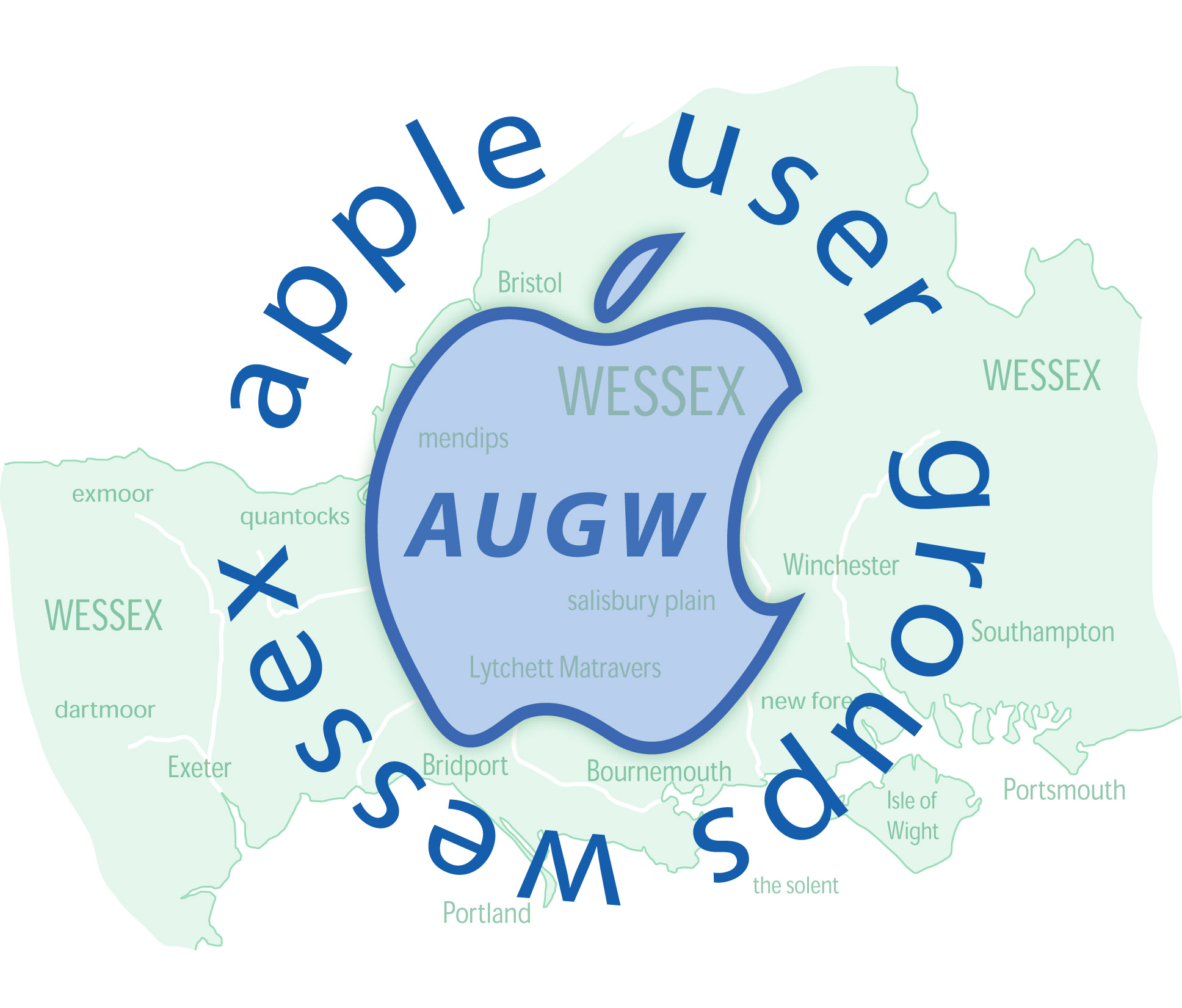And another problem!
Although the MacBook Pro shows in the sharing section of the sidebar on the iMac, it can't find it.
The MacBook Air doesn't show in the iMac sharing section.
The MacBook Pro and the MacBook Air don't list the iMac.
Attempting to connect the two MacBooks as a guest is not allowed in either direction, and passwords are not recognised to connect as a registered user.
Sharing is turned on for all three computers, Is there a next step to bring them back into contact?
I am beginning to think that I must have been wicked in another life an Apple are teaching me a lesson....