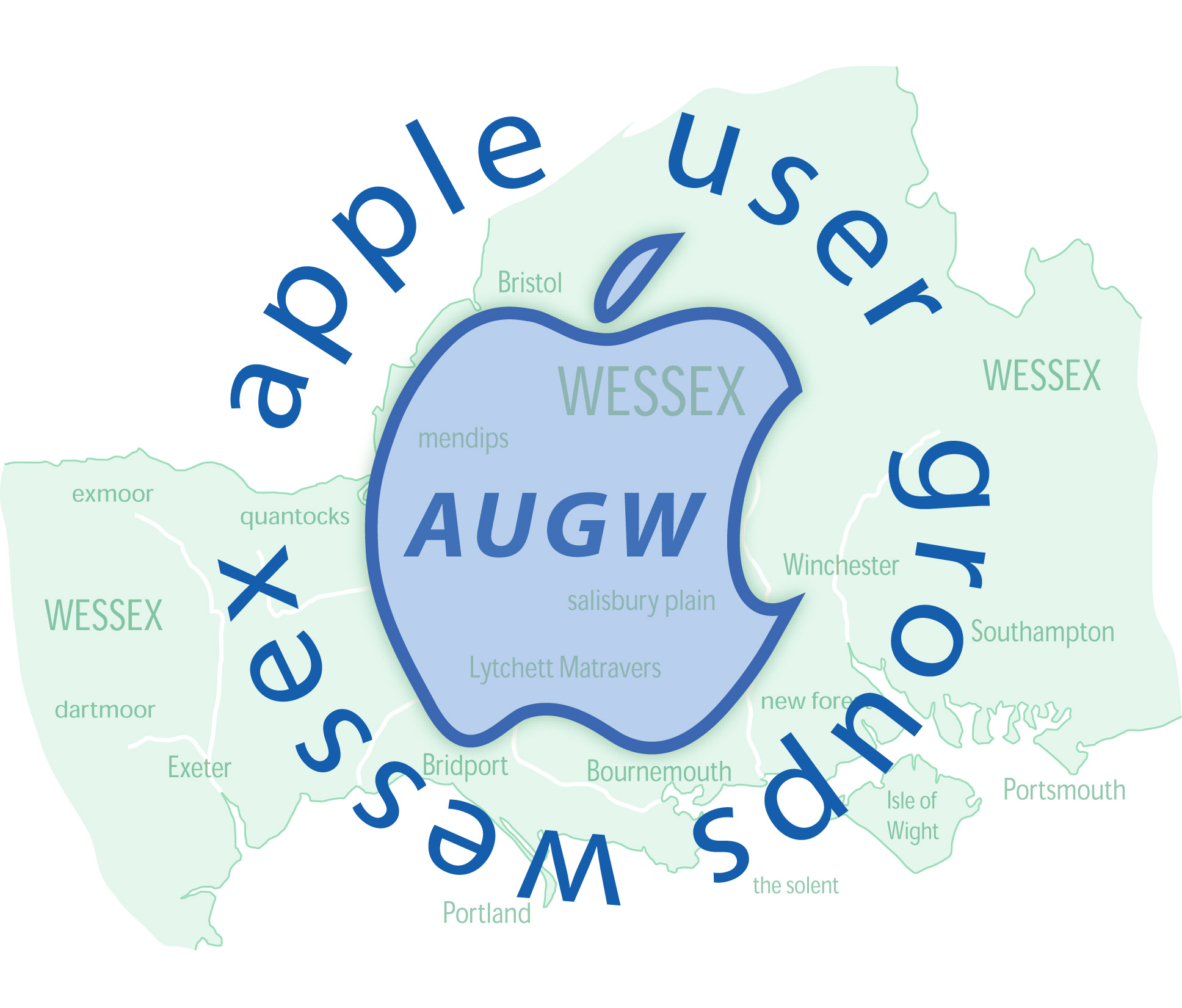iPhone HEIC files to Mac
I was expecting, with the iPhone being a drive in the newly designed Finder, that programmes could reach inside the phone and extract the required files similar to Lightroom extracting JPEG files from the camera but unfortunately Preview will not do this directly and so I am using Image Capture. My long-winded method is as follows:
1) Use image capture to copy the files from phone to Mac. Unfortunately the phone or image capture doesn’t remember what it has already copied so any images left on the phone it will try to copy again unless deselected. (Unlike the finder, in list view a large thumbnail is included so you can easily click shift to include just the later files and then exclude any not required.) Import to a selected folder. Image Capture will remember the destination next time.
2) Start Preview and using File>Open… select and open all the files with an HEIC extension (suffix). In the side panel that shows, select all the files and use File>Export selected images… to open a dialogue box where you select the destination, format and compression of your choice.
3) In Lightroom Import into the catalogue in which I have set mine up to copy files into a dated folder. Images elsewhere can then be deleted.
(Strangely JPEG images made by Preview in this way are not recognised by Lightroom …. needs further research)