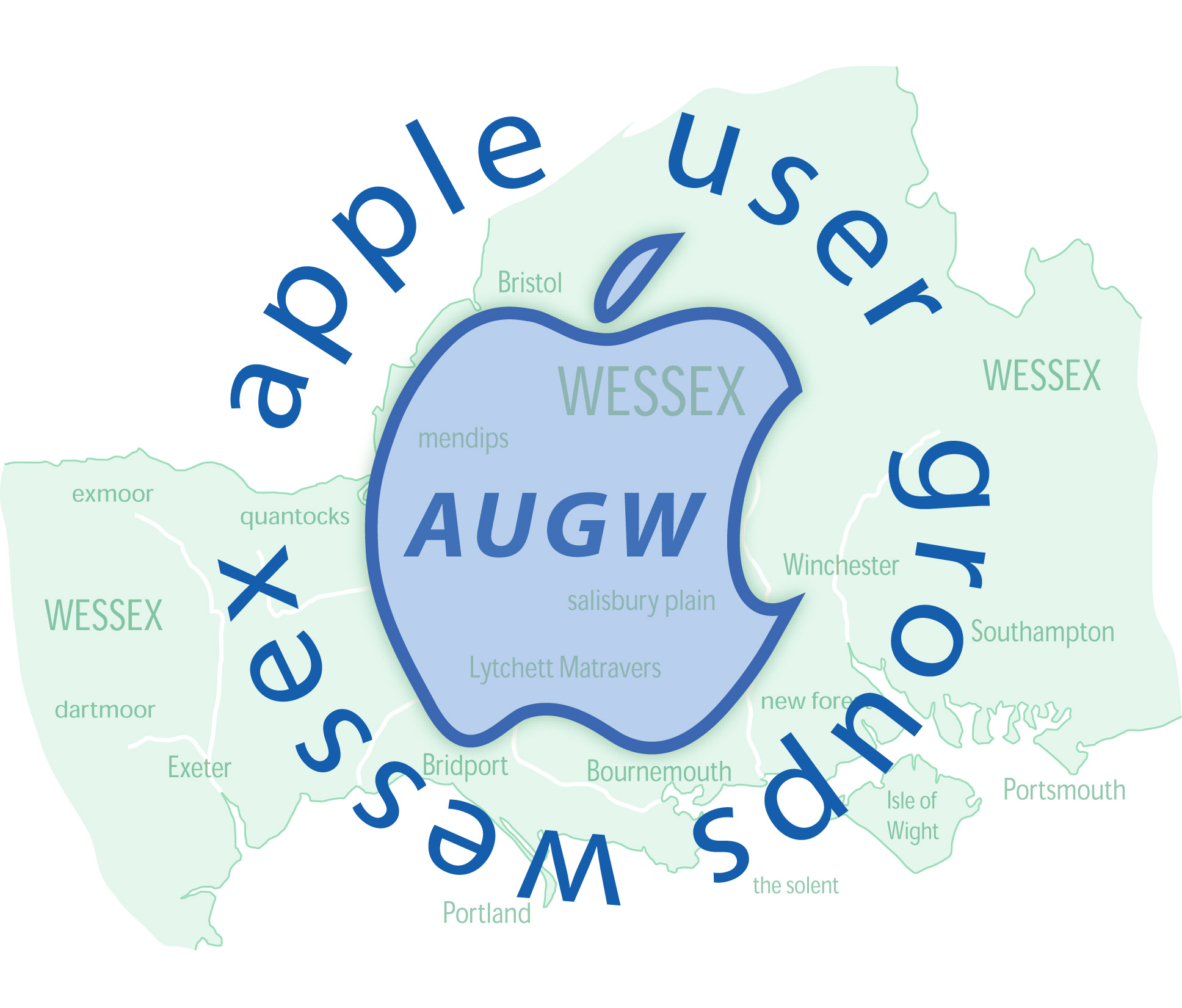Screenshot & Grab
Just as well I could install Grab via another older machine!
For me this might be "The straw that ..... " If I am constantly having to learn new things to carry out the simplest of tasks, I might just as well learn with another OS at very much less cost.
John