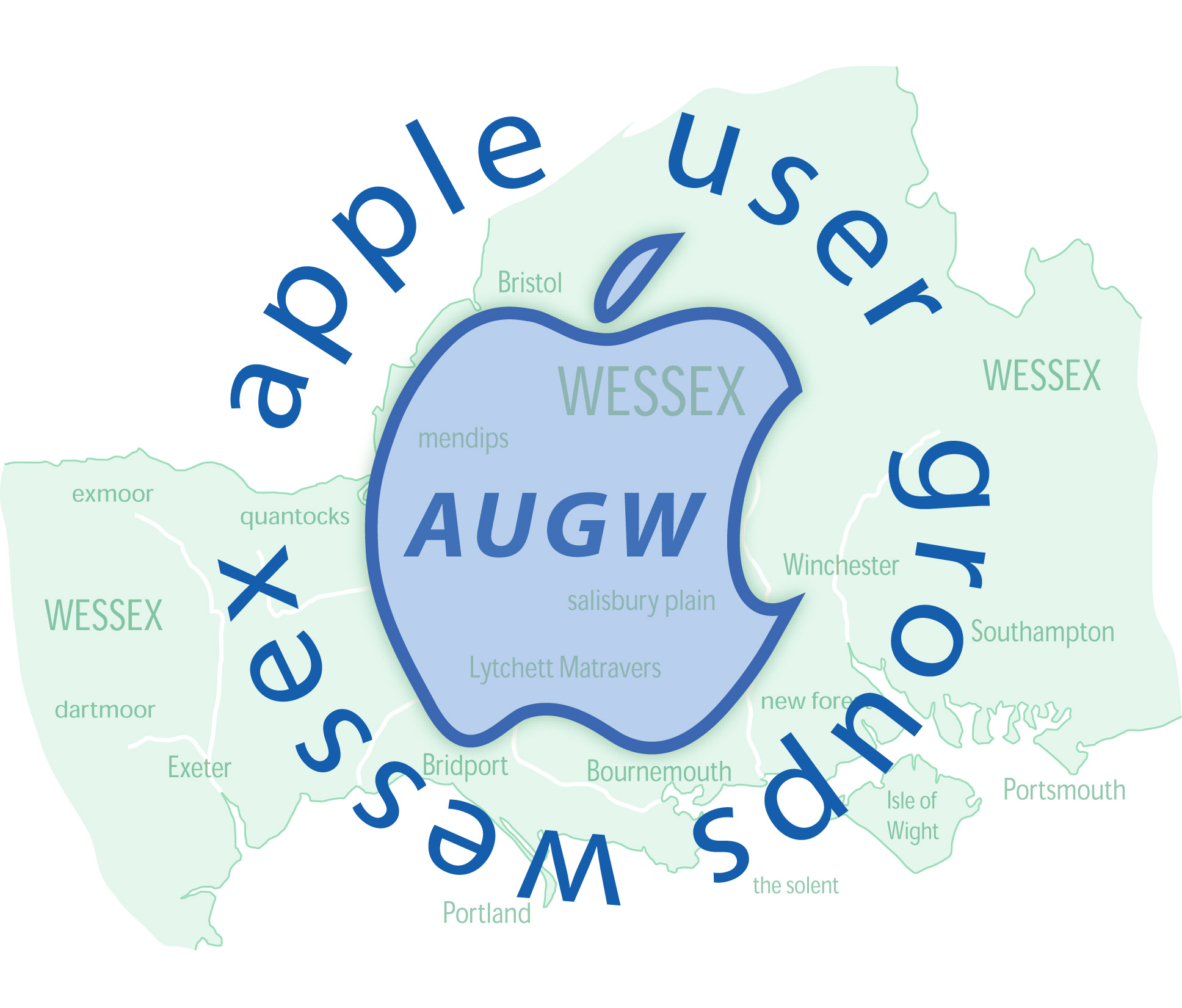Deleting/Erasing a partition
Whilst in conversation at the Dorchester meeting on Tuesday I happened to mention that I was about to update to Hi Sierra.
I was advised to delete one of the partitions before updating.
Yesterday morning, after backing up my computer I attempted to delete the aforementioned petition. Unfortunately I came unstuck and had difficulty in completing the task.
I have reached the Disk Utility window with the SSD showing the 2 partitions on the left. On the right I have a thick blue/red line with blue and red dots underneath again showing the partitions.
When I click the upper icon on the left, I have the option from the uppermost icons under Disk Utility to click First Aid or Partition.
After clicking Partition another window opens with a large circle split in half showing the 2 Partitions.
Please may I have instructions on how to complete the task. I have tried everything but cannot merge the two into one.