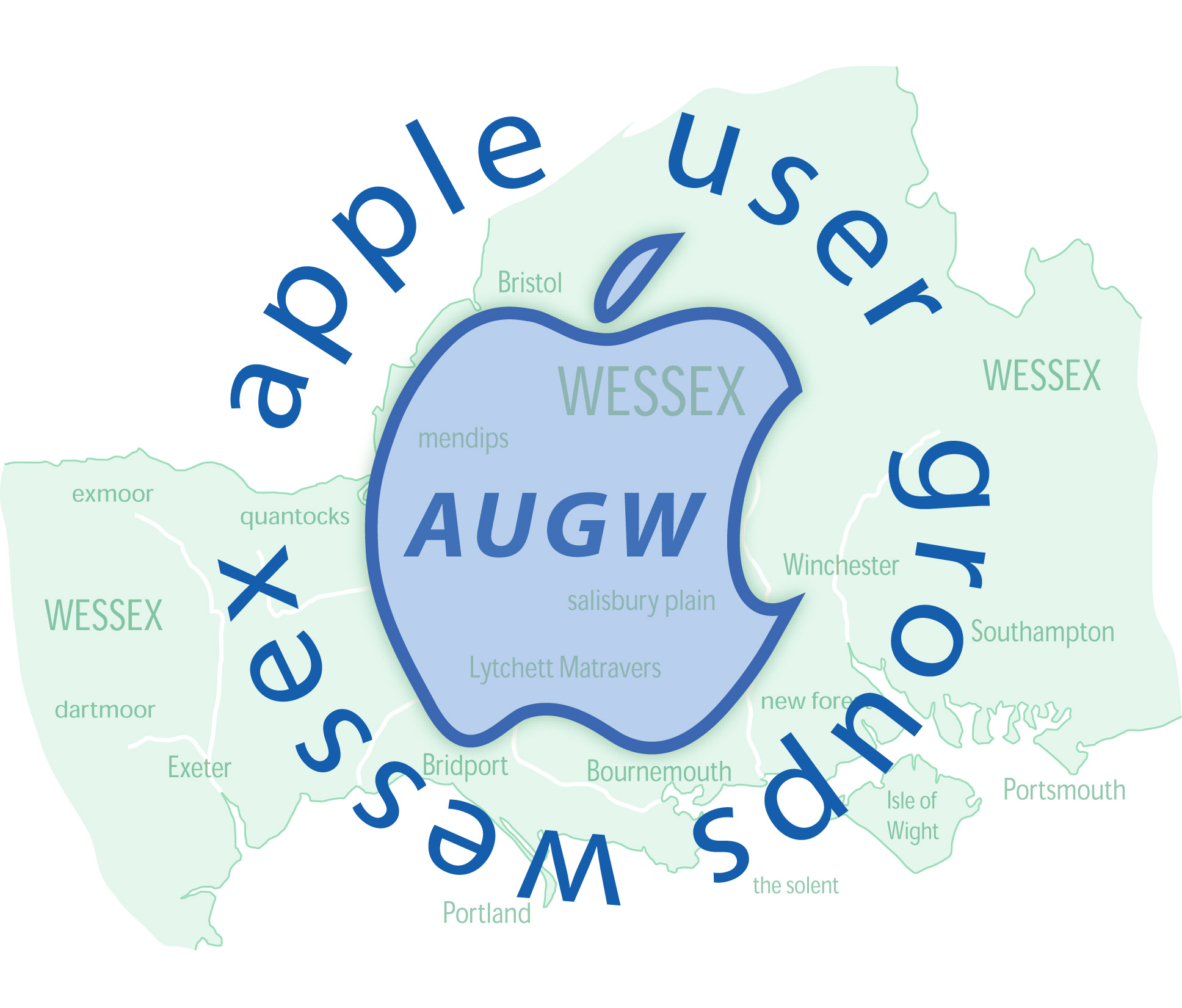Deleting a password
For some reason or another I have to access one of the partitions by using a password.
I know the password but I wish to delete having to use it, is this possible and if so how do I do it please.
Needless to say I have tried everything and cannot find a way of doing this.